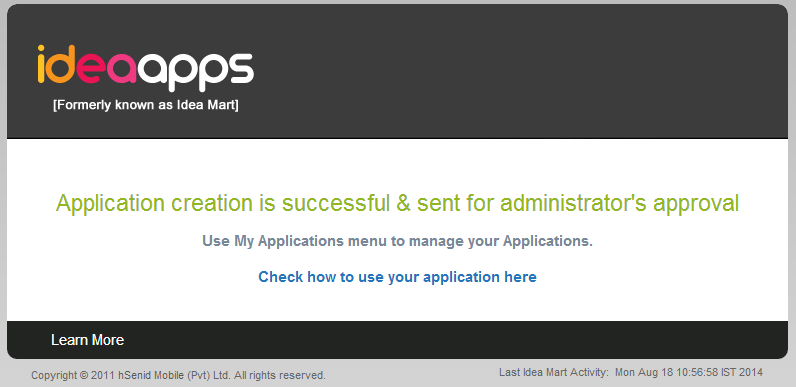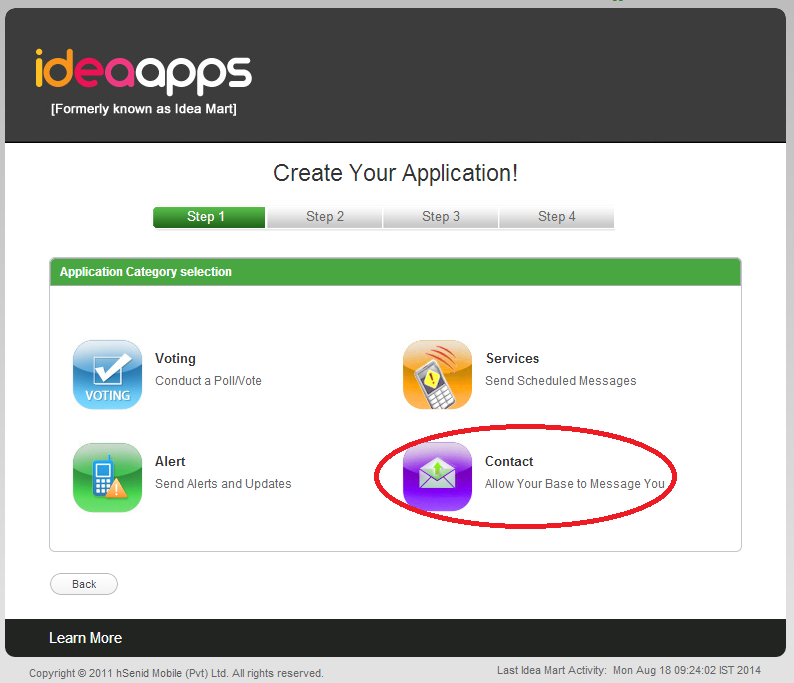IdeaApp - Contact
Step 1
Click on the Contact button as follows.
Step 2
Then fill the details regarding your Contact application.
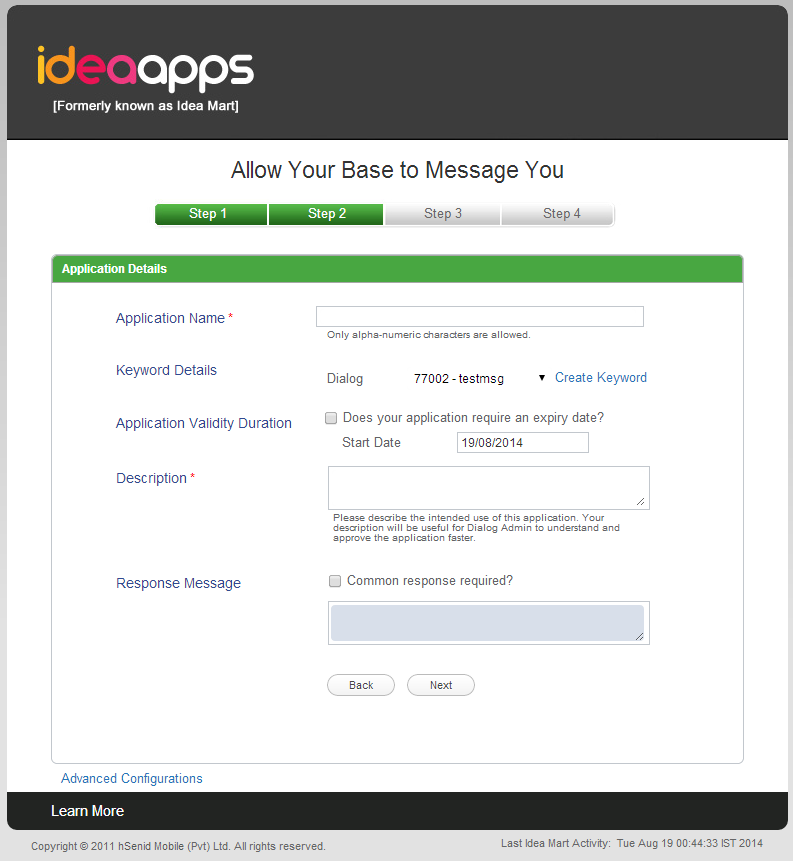
Application Name – Should have 4-9 characters.
Keyword – Click on the Create Keyword.
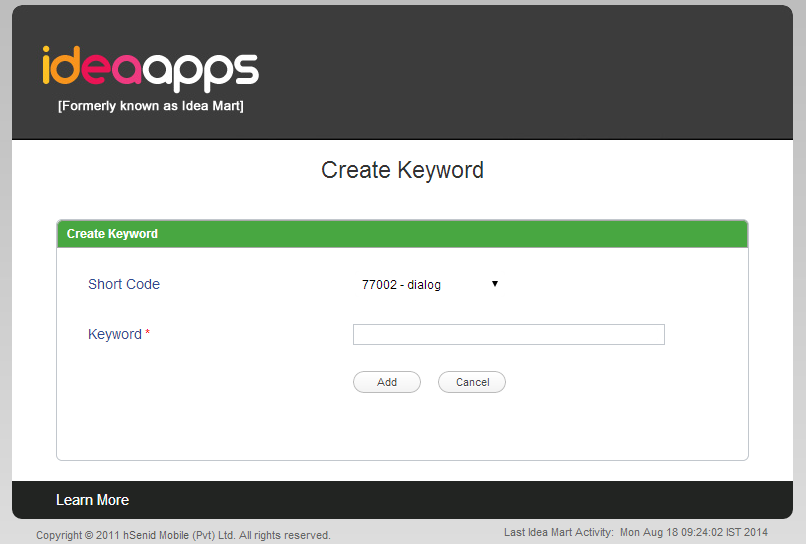
Select a Short Code from the given list and enter a Keyword.
Keyword must be a simple unique term which doesn’t already exist. Click on the Addbutton once you enter it.
Application Validity Duration – If your Voting Application is limited for a certain period of time, select the Does your application require an expiry date? box and specify the expiry date.
Description – Give a proper description about your application and its purpose because it will be easier to approve your app quickly.
If you want to send a response message for the users who have sent messages for the app, select the Common response required? box and type the response message there.
Click Next.
Step 3
The provided details will be displayed as follows.

Charging Configuarations – The above mentioned details are set by default
Re -check the details you have entered, modify any changes and click Confirm.
Finally you will see the following.